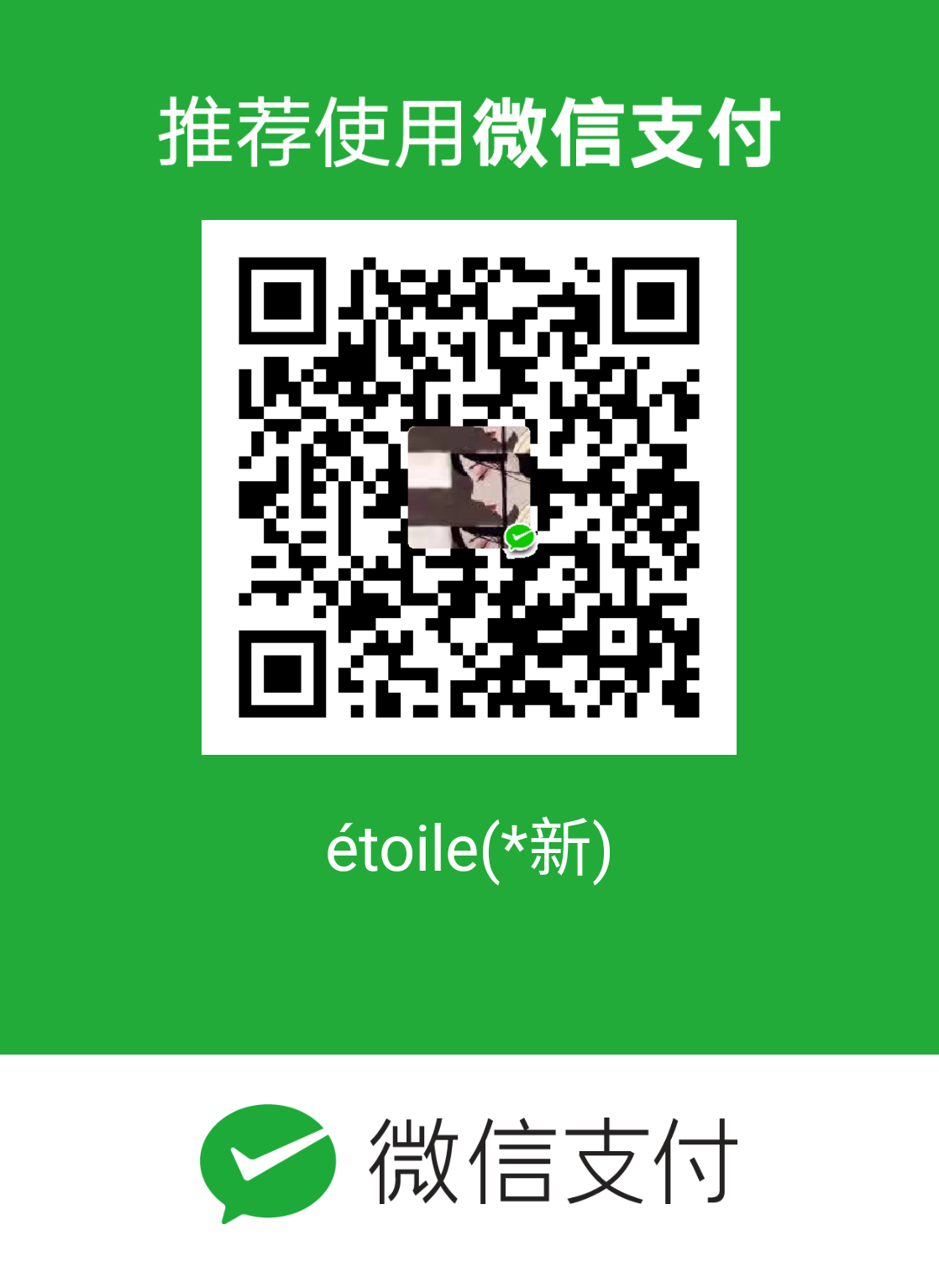这篇文章主要列举了利用hexo搭建博客遇到的问题和解决方法以及yilia主题的一些美化功能的添加
遇见的问题一:在使用命令hexo s 运行后localhost:4000无法访问
运行hexo s之后没有出错,但是localhost:4000不能访问,应该是hexo默认的窗口被占用了,可以换一个窗口试试。
使用命令
hexo s -p 4001
若是还不能访问,可以等一段时间,因为该窗口可能没有反应过来。
遇见的问题二:将博客部署到github上面进行访问显示404页面
首先应该注意的地方就是github中的仓库名(xxx.github.io)中的xxx是不是github的用户名,他们两个应该保持一致。
另外的可能一点就是使用hexo d 命令后,访问的页面有延迟,可以等一段时间后再去访问。
以上的两个问题我都有遇到过,使用两种方法后都不能解决,又重新继续搭建,再次遇到这两种问题,我就直接等它一段时间再去访问,问题就解决了。
yilia主题的美化
1 文章显示目录
增加文章目录 TOC(table of content ),方便阅读文章, 在 themes/yilia/_config.ym中进行配置 toc: 2即可,它会将你 Markdown 语法的标题,生成目录,目录查看在右下角。
2 文章显示摘要
我们可以发现点击主页时,发现所有文章都是全文显示,不利于查找,可控制显示的字数。
解决办法: 在你 MD 格式文章正文插入<! — more —>即可,只会显示它之前的,此后的就不显示,点击文章标题,全文阅读才可看到,同时注释掉以下 themes/yilia/_config.yml,重复
# excerpt_link: more3 增加归档菜单
修改 themes/yilia/_config.yml文件
menu:
主页: /
归档: /archives/index.html4 置顶文章
4.1安装插件
npm uninstall hexo-generator-index --save
npm install hexo-generator-index-pin-top --save4.2配置置顶标准
打开:themes/yilia/layout/post.ejs 文件
直接在最前面加入以下代码
<% if (page.top) { %>
<i class="fa fa-thumb-tack"></i>
<font color=7D26CD>置顶</font>
<span class="post-meta-divider">|</span>
<% } %>4.3配置文章
然后在需要置顶的文章的Front-matter中加上top选项
top后面的数字越大,优先级越高
---
title: hexo博客搭建感想及yilia主题的一些美化
date: 2020-05-02 20:18:39
top : 5
---5 鼠标点击有小心心
在 hexo/themes/yilia/source 文件目录下面创建 love.js 文件
!function(e,t,a){function r(){for(var e=0;e<s.length;e++)s[e].alpha<=0?(t.body.removeChild(s[e].el),s.splice(e,1)):(s[e].y--,s[e].scale+=.004,s[e].alpha-=.013,s[e].el.style.cssText="left:"+s[e].x+"px;top:"+s[e].y+"px;opacity:"+s[e].alpha+";transform:scale("+s[e].scale+","+s[e].scale+") rotate(45deg);background:"+s[e].color+";z-index:99999");requestAnimationFrame(r)}function n(){var t="function"==typeof e.onclick&&e.onclick;e.onclick=function(e){t&&t(),o(e)}}function o(e){var a=t.createElement("div");a.className="heart",s.push({el:a,x:e.clientX-5,y:e.clientY-5,scale:1,alpha:1,color:c()}),t.body.appendChild(a)}function i(e){var a=t.createElement("style");a.type="text/css";try{a.appendChild(t.createTextNode(e))}catch(t){a.styleSheet.cssText=e}t.getElementsByTagName("head")[0].appendChild(a)}function c(){return"rgb("+~~(255*Math.random())+","+~~(255*Math.random())+","+~~(255*Math.random())+")"}var s=[];e.requestAnimationFrame=e.requestAnimationFrame||e.webkitRequestAnimationFrame||e.mozRequestAnimationFrame||e.oRequestAnimationFrame||e.msRequestAnimationFrame||function(e){setTimeout(e,1e3/60)},i(".heart{width: 10px;height: 10px;position: fixed;background: #f00;transform: rotate(45deg);-webkit-transform: rotate(45deg);-moz-transform: rotate(45deg);}.heart:after,.heart:before{content: '';width: inherit;height: inherit;background: inherit;border-radius: 50%;-webkit-border-radius: 50%;-moz-border-radius: 50%;position: fixed;}.heart:after{top: -5px;}.heart:before{left: -5px;}"),n(),r()}(window,document);然后在 hexo/themes/yilia/layout/_partial/footer.ejs 文件的最后添加
<!--页面点击小红心-->
<script type="text/javascript" src="/love.js"></script>6 头像后面的背景更改为图片
在 themes\yilia\layout_partial\left-col.ejs 文件中将
<div class="left-col" q-class="show:isShow"> 改为
<div class="left-col" q-class="show:isShow" style="background: url('/assets/huahua.jpg') no-repeat center bottom;background-size: cover;" >url中图片的地址:在themes/yilia/source文件目录下面新建一个文件夹assets,将图片复制进去,然后url的图片地址就是/assets/xxxx,注意xxxx中需要包括图片的后缀名。
7 在文章末尾添加“本文结束”标记
打开 themes\yilia\layout_partial\article.ejs 文件
<div class="reward-box-item">
<img class="reward-img" src="<%= theme.weixin%>">
<span class="reward-type">微信</span>
</div>
<% } %>
</div>
</span>
</span>
</span>
</div>
</a>
</div>
<% } %>
</div>
<!-- 添加本文结束标记-->
<% if ( !index ){ %>
<div style="text-align:center;color: #00BFFF;font-size:14px;">
-------------本文结束<i class="fa fa-paw"></i>感谢您的阅读-------------
</div>
<% } %>
<!-- 添加完成 -->
<div class="article-info article-info-index">
<%if(post.top){%>
<div class="article-pop-out tagcloud">
<i class="icon-tuding"></i>
<a class="article-tag-list-link color3">置顶</a>
</div>8 添加访问量
利用这个统计可以知道博客的访问量
8.1 统计网站访问量
在 themes\yilia\layout_partial\footer.ejs 文件的适合位置添加不蒜子脚本和添加统计网站访问量代码
<!-- 引入不蒜子统计 -->
<script async src="/busuanzi.ibruce.info/busuanzi/2.3/busuanzi.pure.mini.js"></script>
<!-- 开始不蒜子统计 -->
<span id="busuanzi_container_site_pv">
本站总访问量<span id="busuanzi_value_site_pv"></span>
</span>
<span id="busuanzi_container_site_uv" >
本站总访客<span id="busuanzi_value_site_uv"></span>
</span>其中
# PV方式,单个用户连续点击 n 篇,记录 n 次记录值
# UV方式,单个用户连续点击 n 篇,记录 1 次记录值8.2 文章访问量
打开 themes\yilia\layout_partial\article.ejs 文件,添加单篇文章点击量
<div class="article-pop-out tagcloud">
<i class="icon-tuding"></i>
<a class="article-tag-list-link color3">置顶</a>
</div>
<% } %>
<%- partial('post/tag') %>
<!-- 开始添加阅读量-->
<% if ( !index ){ %>
<span id="busuanzi_container_page_pv">阅读量<span id="busuanzi_value_page_pv"></span>次</span>
<% } %>
<!-- 添加完成 -->
<%- partial('post/category') %>9 添加网易云背景音乐
登录网易云音乐网址
选择一首喜欢的歌曲,点击歌曲详情,点击生成外链播放器
复制外链代码
然后打开 themes/yilia/layout/_partial/left-col.ejs 文件,然后在文件末尾的div标签和nav标签中插入外链代码
<!-- 网易云音乐 -->
<iframe frameborder="no" border="0" marginwidth="0" marginheight="0" width=200 height=70 src="//music.163.com/outchain/player?type=2&id=167870&auto=0&height=66"></iframe>可以修改外链代码中的播放器样式
然后在 themes/yilia/_config.yml 文件中添加属性
# 网易云音乐插件
music:
enable: true
autoplay: true # 是否开启自动播放若是想要在md文章中插入音乐,可以直接在md文章最后插入外链代码。
最后不要忘记在git bash中执行命令
hexo clean
hexo g
hexo s参考链接
- 本文作者: étoile
- 版权声明: 本作品采用 知识共享署名-非商业性使用-相同方式共享 4.0 国际许可协议 进行许可。转载请注明出处!